Exporting Content from Jumpchart
With Jumpchart, it’s easy to get your carefully planned and organized content out. There are a few different options you have when it comes to exporting content from Jumpchart and they are all reached by clicking on the export menu item in the top right corner of the browser window:
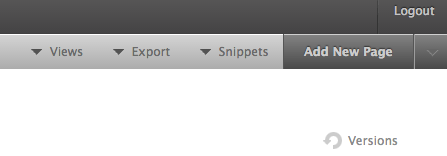
Exporting Single Pages
In the “XHTML/CSS” section just click on “Export Page”. A folder will be downloaded that contains your page and any files that are uploaded to that page.
Exporting Your Entire Jumpchart Project
In the “XHTML/CSS” section just click on “Export whole site”. This will download a folder that contains all your pages, a css stylesheet, some basic javascript and all the files and images you have uploaded to your Jumpchart project. Jumpchart exports extremely clean and well-structured markup, so you can apply your own styles and design, quickly and easily.
Exporting Your Project as a PDF
You can also export your project’s content in its entirety as a PDF to share with collaborators. From the export drop down in the content section, select “Whole site PDF.” In the resulting file, links will remain in-tact, and those you share it will see consistent formatting across browsers.
Exporting to a CMS
WordPress and Drupal are two of the most popular and easy to use content management systems in the world. Their export formats are among the most widely used across other management systems. If you have a Super or Deluxe Jumpchart plan, you can export your Jumpchart project directly to the Wordpress or Drupal formats.
- To learn how to export your content to Wordpress, please visit this help article.
- To learn how to export your content to Drupal, please visit this help article.