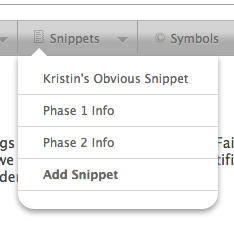Working with Snippets
A snippet is your own addition to the textile system that Jumpchart uses for text replacement. The Snippet drop down can be found in the upper right menu bar of any content page.
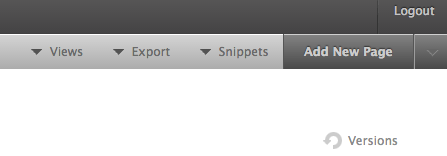
There are two kinds of Snippets.
1. Regular Snippet.
To create a Regular Snippet, give your bit of text a memorable name, and then type whatever chunk of copy you think you might use frequently within the site. Then click “Create.” This snippet will be yours only, and specific to the project you created it within. If you share this project with someone, the snippet will be available for them to view, use, and edit.
2. Global Snippet.
To create a Global Snippet, give your bit of text a memorable name, and then type whatever chunk of copy you think you might use frequently within the site. Click the button that says “Global Snippet”, then click “Create.” This snippet will be available for use across projects you create. If you share your project with someone, the snippet will be available for them to view and use, but not edit.
Snippets are not visible to anyone else unless you share your project.
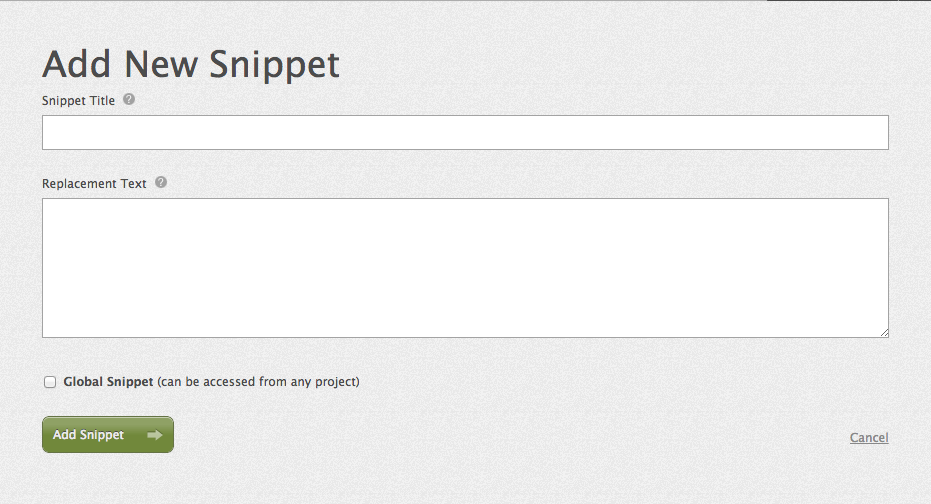
Referencing Your Snippets.
When you want to use your Snippet (Regular or Global), reference it by name, like this:
[[Snippet name]]
Whatever snippet you surround with double brackets will be replaced by the custom textile equivalent you’ve created.
OR
You can click on the “Snippets” tab in edit mode of your content and choose your snippet.